Fast User Switching
Typica 2.0 was going to need to separate the concepts of Typica user from database user due to adding support for SQLite databases, but one of the last sets of changes that I'm putting together for Typica 1.8 starts on this change earlier.
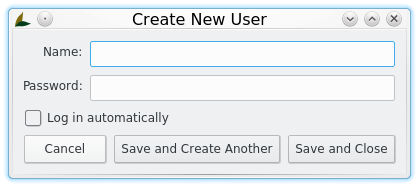
The first time you use Typica after upgrading to version 1.8 you'll see the Create New User dialog as evidence of this change. If you're currently only using a single database user and have no interest in separating out who roasted which batch or other tasks that log the current operator, just type in the user name that you're using for your database logins, ignore the password field, and click the check box to log in automatically. Save and close and you never have to see an additional login prompt and new records will look exactly the same as those created in Typica 1.7.
If, on the other hand, you have multiple people using Typica and want to be able to distinguish who did what, you can create as many Typica users as you want here by entering a name, optionally a password, and using the Save and Create Another button. You can always add more users later as needed. It might also be interesting to note that there aren't any unreasonable restrictions on what can be a name or password. Passwords can be as long as you like with no characters off limits, though it's important to stress that this should not be confused with an extra layer of security. Most should likely not bother having a Typica user password at all. It's possible to completely bypass the Typica user checking by just using an older version of Typica and if additional steps have not been taken to add additional security in the database, the user table is trivial to modify outside of Typica by logging into the database with psql. The thing that's important to keep secure is the initial database login. Name can also be whatever you want to appear in your reports, but I would recommend keeping it to something that's easy to remember and easy to type.
Once you've finished creating your initial user set, if none were set to log in automatically, you'll get a login prompt. This login prompt will appear every time you start Typica if there isn't a user set to log in automatically. Once you've finished logging in, you'll notice that every window now has a status bar that tells you the currently logged in user. While there's a more discoverable menu item in the Users menu on the main navigation window, clicking that status bar label will let you switch the currently logged in user from almost anywhere in the program.
This makes it much easier to accurately record who did what in cases where one person is handing off to another at a shift change or to cover a break. I know that several people have been waiting for this set of features and I'm glad that I was able to sneak it in ahead of the 1.8 release. There's still considerable room for improvements on this feature set, but this is a huge improvement in usability compared to dealing with multiple database users in earlier versions of Typica.
Please note that this feature set does rely on changes to core Typica code. Grabbing the latest configuration files from the development branch and attempting to use that with Typica 1.7 will result in things breaking.
 Typica: Software for Coffee Roasting Operations
Typica: Software for Coffee Roasting Operations